How to FTP Digital Files to Century Color
In order to FTP digital files to Century Color, you need to be given access to Century’s FTP. Please contact customer service to be set up for FTP. We recommend using FTP software, rather than Internet Explorer, to send files. You can download CoffeeCup Free FTP software, which we have found to be a quick, easy, and reliable program. Once you've downloaded CoffeeCup Free FTP, follow the steps below to connect to Century Color.
Coffee Cup Runs On: Windows 10, Windows 8, Windows 7, Vista, XP.
Setting up Coffee Cup
- Click on the Servers Icon then the + key at the bottom of the new window.
- Enter a name for the server - Century Color
- Enter ftp.centurycolor.com in the Server box
- Enter your username
- Enter your password
- Check 'Remember Password' and 'Passive Mode' if they are not already checked.
- Click in the lower right 'More Options'
- Make sure that Protocol, Port, Connections and Proxy all match the image below. These should be the default settings.
- Local Folder is the location of the folder on your computer or network where your images to FTP are stored.
- Remote Folder should remain blank.
- Make sure that both 'Download' and 'Upload' under Modification Time remains unchecked.
- Click on 'Connect'
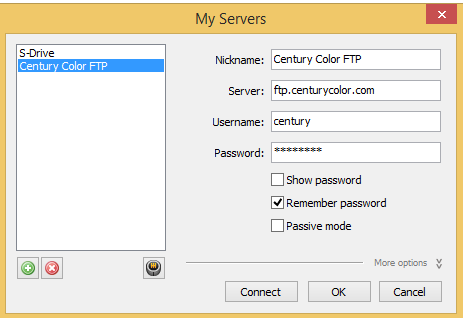
The left window shows the location of your ‘Local Folder’ of images on your computer or network and the right window shows Century's FTP/To Lab folder.
To Transfer Files:.
DataMatch users need to first submit your job prior to FTP'ing your images to obtain an order number.
Open Century's FTP/To Lab folder and create a folder named your order number. Double click to open this folder. Click on the folder you wish to FTP from the left (001, 002, etc) and then click the 'Upload' button on the top of the main window.
You will see a status bar on the bottom as well as a 'Transfer Activity' window that will open up and show when your transfer is complete.
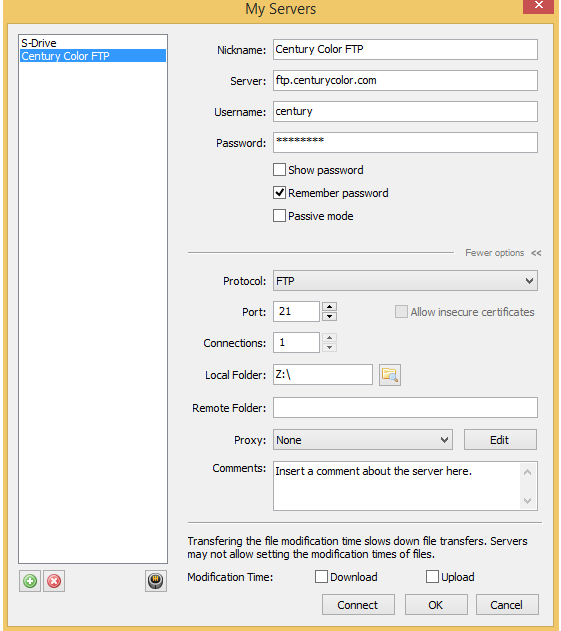
For Macintosh Users
You will need to use FTP software (i.e. Fetch) to access our FTP site. Information on setting up Fetch can be found at: http://www.fetchsoftworks.com/Support/faq.html. Fetch is not the only FTP software you can use on a Mac system, but it is a more common solution and easy to set up.
Depending on your software, the following setting may be required.
| Host: (Internet Explorer will not need this.) | ftp.centurycolor.com |
| Username/Account: | yourCenturyColorUsername |
| Password: | yourCenturyColorPassword |
Follow 'Step 2: Transfer Files' from above