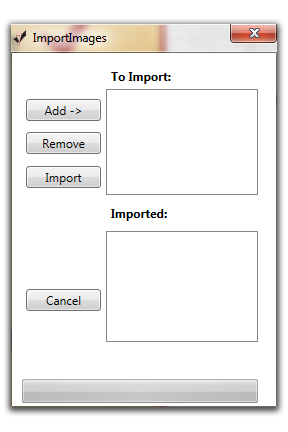Importing Images
Once you have created a new job, the system will prompt you to import your images. Click "Yes".
Your images must be stored in a folder on your hard drive; folders on your Desktop, in My Documents or on a CD cannot be imported. Label your folder with the name of your job. Create a sub folder(s) to store your images. Sub folder(s) must be named 0001, 0002, so-on. NOTE: These folders can store images from different days of a shoot or different photographers at the the shoot.
Steps to Importing Images
- Click "Add".
- Navigate to the folder you wish to import. The folder you have chosen will appear in the "To Import" field.
- Click "Import". Once your images have been imported you will be go directly to the data entry screen