Save and Exit a Job
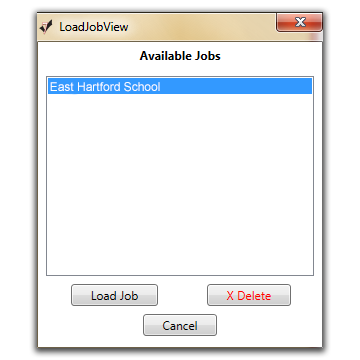
If you cannot finish the job in one sitting, you can save the job by going into "File", "Close Job and Exit".
Open a Job
To go back into the job, select "File", "Open Job", highlight your job name and click "Load Job". View the # of data in the lower left corner. Use the Go to record button and enter that number to continue.
"Current Job Details" will bring you back to the job setup pages and allow you to change the setup information you are currently working on.
Delete a Job
If you wish to delete a job, whether it is due to an error or the end of the year, go into "File", "Open Job". Highlight the job that you want to delete, click "Delete".
Send a Job
After you have entered all of your data send the job to Century Color. NOTE: Sending in your job through DataMatch DOES NOT send us all your images. You must send us your images separately.
- Make sure you have an Internet connection enabled.
- Go to "File", "Send Job".
- The system will automatically open up a window in the Century Color Website.
- Login with your user name and password.
- The online form will launch.
- Answer the questions on the form and click "Continue".
- The next screen totals all packages and any service items ordered and prices out the entire job. Click "Send Job" at the bottom of the screen.
- You will be prompted to print out a copy of the invoice.